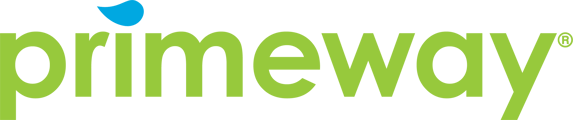Set up eBills and AutoPay for automatic bill payments. Learn how to add billers, configure payment schedules, set alerts, create payment rules, and manage autopay settings.
How do I add a biller for eBills?
Start by selecting "Add Biller." Depending on how the biller is configured, you can enroll in eBills automatically or manually when you add them.
What are the two methods for adding billers?
- Automatic enrollment: Choose your biller from the list of popular billers and log in to your account
- Manual addition: Add the biller manually (though automatic is preferred for eBill enrollment)
How does automatic eBill enrollment work?
- Choose your biller from the popular billers list
- Log in to your account with that biller
- Verify your account number when found
- Click "Next" to confirm eBill connection
- Click "Next" again to add your biller
What if I didn't enroll in eBills when I first added a biller?
You can still enroll later by:
- Choosing the biller from your list
- Going to the eBill Detail section
- Selecting "Set Up"
- Logging in with your biller account
- Following the enrollment process
What information can I see once eBills are enabled?
You'll see:
- Current statement date
- Due date
- Amount due
- Option to view, download, or print the bill
How do I manage eBill settings?
Select "Manage" from the Biller Details screen to:
- Enable or disable eBills for specific billers
- Configure alert settings
What alert options are available for eBills?
You can receive alerts via email or SMS for:
- When a new bill arrives
- On the bill's due date
- A specific number of days before the due date
- When the bill is overdue
What is AutoPay?
AutoPay allows you to have payments made automatically based on your eBill.
What payment options are available with AutoPay?
Depending on the biller, you may have options to:
- Pay the amount due (most common)
- Pay the balance due (full amount owed)
When can I schedule AutoPay payments?
You can choose to pay:
- On the due date
- When the bill arrives
- A specific number of days before the due date
Which accounts can I use for AutoPay?
You can choose to pay from any of your available accounts, such as checking or savings accounts.
How do I set up AutoPay notifications?
- Turn on alerts using the toggle switch
- Choose delivery method (email or SMS)
- Specify if you want advance notice (e.g., 2 days before payment)
What are the Optional Rules in AutoPay?
Optional Rules are safety features that create exceptions if an eBill exceeds a certain amount. You can:
- Set a threshold amount (e.g., $51)
- Choose to either pay a custom amount or receive a notification
- Decide what to do on a case-by-case basis
How do I set up an AutoPay exception rule?
- Toggle on the Optional Rules feature
- Choose your preferred action (custom payment or notification)
- Specify the trigger amount
- Save and confirm your settings
Can I temporarily stop AutoPay?
Yes, you have two suspension options:
- Suspend indefinitely: You'll need to manually restart it later
- Suspend until a specific date: AutoPay will automatically restart on that date
How do I suspend AutoPay?
- Go to your AutoPay settings
- Select the suspend option
- Choose indefinite or date-based suspension
- Click "Update" and confirm your changes
Can I delete AutoPay settings?
Yes, you can delete your AutoPay settings for any biller from the AutoPay settings section at the bottom of the Biller Details screen.