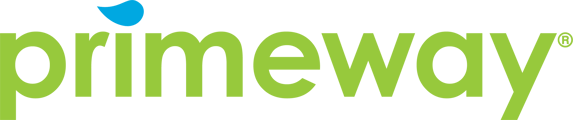Learn how to add external accounts and transfer money between financial institutions. Step-by-step guide covers Trustly setup, manual account verification, recurring transfers, and SMS/email alerts.
How do I access external account transfers?
Move your mouse over the "Move Money" option on the top menu bar, then select "External Account Transfers."
What is required to add external accounts?
Two-step verification is turned on, so you'll need to select how you'd like to receive your verification code before proceeding.
How do I add an external account using Trustly?
- Click "Add External Accounts"
- Search for your bank
- Select your bank from the results
- Acknowledge the use of Trustly
- Enter your login credentials and click "Agree and Sign In"
- Select the account you want to connect (only one at a time)
- Click "Continue" and then "Next"
What if I can't find my bank in the search results?
If you cannot locate your bank in the search results, you can enter your account information manually using the option at the bottom of the search results.
How does manual account addition work?
When adding an account manually:
- Scroll to the bottom and choose "Enter account details manually"
- Enter your account information
- Click "Continue"
- A one-cent deposit will be sent to verify your account
- Return to the page and enter the reference code from the deposit
Can I add multiple accounts at once?
No, only one account can be added at a time. You'll need to repeat the process for each additional account.
How do I make a transfer between accounts?
- Select the account to transfer FROM (your internal or external account)
- Choose the account to transfer TO (your internal or external account)
- Add a memo for reference
- Choose the send date
- Enter the transfer amount
- Click "Transfer" and then "Continue"
When will my funds be delivered?
When you select your send date, the system will show you the delivery date. For example, if you schedule for the 5th, funds might be delivered on the 6th.
Can I set up recurring transfers?
Yes, you can set up recurring transfers by:
- Selecting the frequency from the drop-down menu (e.g., monthly)
- Choosing when the recurrence should end:
- After a certain number of transactions
- On a specific end date
- Until you cancel
How can I view my scheduled transfers?
You can view your transfers in the calendar view. Scheduled transfers appear on their respective dates, and recurring transfers will show up on future dates as well.
Can I edit or delete scheduled transfers?
Yes, but electronic payments can only be deleted or edited prior to the cutoff time on the date they are scheduled to be sent. Once sent, these options are replaced with "View Proof of Payment."
How do I edit a scheduled transfer?
Click on the transfer in the calendar view, make your changes (such as updating the payment amount), save your changes, and confirm.
How do I set up transfer alerts?
- Select the drop-down menu in the top right
- Choose "Settings" then "Make a Transfer"
- Choose where to receive alerts (email or SMS)
- Toggle on the alerts you want:
- Notification before payment is sent (specify days in advance)
- Notification when the transfer is delivered
Can I manage my accounts in settings?
- Internal accounts: View only (managed by PrimeWay's core system)
- External accounts: You can view account details or remove the account