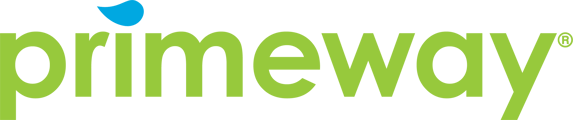We have made some improvements to your online banking and mobile app experience.
Your Online Banking Just Got Better
We’ve updated the look of your online and mobile banking, but don’t worry:
- Everything you rely on is still here, just cleaner, easier to use, and more personalized.
- The same trusted features like Move Money, Card Controls, and Statements are right where you expect.
- New tools like Budgeting, Skip-a-Payment, and customizable dashboards give you more control.
- The new Search bar makes finding what you need fast and simple.
We’ve created a short video walkthrough to give you a first look at the new experience and help you feel confident using it on day one.
What’s new in the online banking experience?
We’ve refreshed the design of both desktop and mobile platforms to make them more intuitive, user-friendly, and personalized, without changing the features you rely on.
Have any features been removed?
No. All core functionality is still available and works as it did before—unless specifically noted in the walkthrough.
What changes will I notice right after logging in?
You’ll see a modern, streamlined interface. Key features like Move Money, Debit Card Controls, and Online Statements remain easily accessible at the top of your screen.
What is the “Featured” menu?
The new Featured menu includes tools like:
-
Skip a Loan Payment
-
Budgeting & Financial Goals
How do I search for something quickly?
Use the Search Bar to type in keywords like "loan." It will bring up relevant options such as applying for a loan or viewing existing loan details.
Can I customize my dashboard?
Yes! On both desktop and mobile:
-
Click or tap Customize Home Screen.
-
You can:
-
Change your greeting name.
-
Adjust the order and visibility of accounts.
-
Drag and drop widgets into your preferred order (Online Banking only)
-
Mark widgets as favorites to keep them pinned at the top. (Online Banking only)
-
Where can I find important messages from PrimeWay?
Important messages appear inside online banking. Click Read More to see the full message in a pop-up window on the right-hand side.
How do I view my account details?
-
Click on an Account Name to open the Account Details page.
-
There, you’ll find your Account Number, ACH Number, and MICR Number. ACH Number and MICR Number are only available for Checking Accounts.
How can I check loan information and due dates?
-
On the main screen, click Show More to view upcoming due dates.
-
Click the due date to open the Loan Details page.
What are widgets, and how do I use them?
Widgets are accordion-style modules showing features like:
-
Checking Perks
-
Credit Score
-
Positive Change
Customize and reorder them via Customize Home Screen.
What is a favorite widget?
A favorite widget stays pinned and open at the top of your dashboard. To unpin it later, click Remove Favorite.
What if I need help?
If you have questions or need assistance, we’re always here to help.